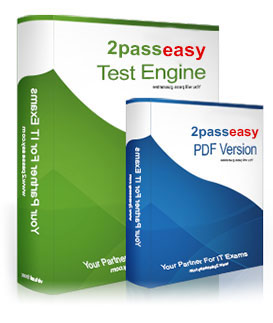70-410 Guide
Getting Smart with: mcsa 70 410
Q131. - (Topic 3)
Your network contains one Active Directory domain named contoso.com. The domain contains 10 domain controllers and a read-only domain controller (RODC) named RODC01.
The domain contains an administrator account named Admin1.
You need to prevent Admin1 from creating more than 100 objects in the domain partition.
Which tool should you use?
A. the ntdsutil command
B. the Set-ADDomain cmdlet
C. the Install-ADDSDomain cmdlet
D. the dsadd command
E. the dsamain command
F. the dsmgmt command
G. the net user command
H. the Set-ADForest cmdlet
Answer: D
Explanation:
Active Directory quotas are limits on the number of objects that a security principal (that has been delegated the Create Child Objects or Delete Child Objects permission) can own and create. To assign a quota to a security principal, you must use the directory services tools. The command and required parameters for assigning a quota to a security principal are as follows:
dsadd quota –part <partition distinguished name> –qlimit <quotalimit> –acct <security prinicipal>
Reference: Active Directory Quotas
https://technet.microsoft.com/en-us/library/cc904295(v=ws.10).aspx
Q132. - (Topic 2)
Your network contains an Active Directory domain named contoso.com.
You install Windows Server 2012 R2 on a new server named Server1 and you join Server1 to the domain.
You need to ensure that you can view processor usage and memory usage information in Server Manager.
What should you do?
A. From Server Manager, click Configure Performance Alerts.
B. From Performance Monitor, create a Data Collector Set (DCS).
C. From Performance Monitor, start the System Performance Data Collector Set (DCS).
D. From Server Manager, click Start Performance Counters.
Answer: D
Explanation:
You should navigate to the Server Manager snap-in and there click on All Servers, and then Performance Counters. The Performance Counters, when started can be set to collect and display data regarding processor usage, memory usage, amongst many other resources like disk-related and security related data, that can be monitored.
: http://technet.microsoft.com/en-us/library/bb734903.aspx
Q133. - (Topic 1)
Your network contains an Active Directory domain named contoso.com. The domain contains a server named Server1. Server1 runs Windows Server 2012 R2 and has the Hyper-V server role installed.
On Server1, you create and start a virtual machine named VM1. VM1 is configured as shown in the following table.
You need to recommend a solution to minimize the amount of disk space used for the checkpoint of VM1.
What should you do before you create the checkpoint?
A. Run the Resize-VHD cmdlet.
B. Convert Disk1.vhd to a dynamically expanding disk.
C. Shut down VM1.
D. Run the Convert-VHD cmdlet.
Answer: C
Explanation:
Changing between a fixed and dynamic disk type does not alter the size of a SNAPSHOT much at all. However, since a snapshot is a record of a VMs state at the exact time that the snapshot was taken, shutting down the VM before taking the snapshot prevents the snapshot from having to contain all of the data in RAM (as there is no data in memory when a machine is powered down).
The question states that the solution should minimize the amount of disk space used for the checkpoint of VM1. If the checkpoint is taken while VM1 is running, there will be two attritional files present at the checkpoint location; a .VSV with VM1 saved state files and a .BIN file which contains VM1’s memory contents. If, however, VM1 is shut down first, these files will not be created, thus saving disk space. In order to convert Disk1.vhd to a dynamically expanding disk, VM1 still have to be shut down.
Q134. - (Topic 3)
You have a Hyper-V host named server1 that runs windows server 2012 R2.server1 host 50 virtual machines that run windows server 2012 R2
You enable and configure enhanced session mode on Server1.
You need to identify a new functionality available for the virtual machines hosted on server1.
What should you identify?
A. Smart card authentication using virtual machine connections
B. Redirection of RemoteFX USB drivers by using remote desktop connections
C. Redirection of RemoteFX USB drivers using virtual machine connections
D. smart card authentication using the remote desktop client.
Answer: B
Q135. - (Topic 1)
Your network contains an Active Directory forest named contoso.com. The forest contains a single domain. The domain contains two domain controllers named DC1 and DC2 that run Windows Server 2012 R2.
The domain contains a user named User1 and a global security group named Group1.
You reconfigure DC2 as a member server in the domain.
You need to add DC2 as the first domain controller in a new domain in the forest.
Which cmdlet should you run?
A. Add-AdPrincipalGroupMembership
B. Install-AddsDomainController
C. Install WindowsFeature
D. Install AddsDomain
E. Rename-AdObject
F. Set AdAccountControl
G. Set-AdGroup
H. Set-User
Answer: C
Explanation:
Since a member server does not have Active Directory Domain Services installed, you must install this role before you can configure the new Domain Controller (which would require you to run Install-ADDSForest).
Topic 2, Volume B
Q136. - (Topic 3)
Your network contains an Active Directory domain named contoso.com. The domain contains a member server named Server1. Server1 runs Windows Server 2012 R2 and has the File and Storage Services server role installed.
On Server1, you create a share named Documents.
You need to ensure that users can recover files that they accidently delete from Documents.
What should you do?
A. Enable shadow copies by using Computer Management.
B. Create a storage pool that contains a two-way mirrored volume by using Server Manager.
C. Modify the Startup type of the Volume Shadow Copy Service (VSS) by using the Services console.
D. Create a recovery partition by using Windows Assessment and Deployment Kit (Windows ADK).
Answer: A
Explanation:
If you enable Shadow Copies of Shared Folders on a volume using the default values, a task will be scheduled to create shadow copies at 7:00 A.M of next business day. The default storage area will be on the same volume, and its size will be 10 percent of the available space. You can only enable Shadow Copies of Shared Folders on a per-volume basis–that is, you cannot select specific shared folders and files on a volume to be copied or not copied.
To enable and configure Shadow Copies of Shared Folders:
1. Click Start, point to Administrative Tools, and then click Computer Management.
2. In the console tree, right-click Shared Folders, click All Tasks, and then click Configure Shadow Copies.
3. In Select a volume, click the volume that you want to enable Shadow Copies of Shared Folders for, and then click Enable.
4. You will see an alert that Windows will create a shadow copy now with the current settings and that the settings might not be appropriate for servers with high I/O loads. Click Yes if you want to continue or No if you want to select a different volume or settings.
5. To make changes to the default schedule and storage area, click Settings.
Shadow copies - a feature that provides point-in-time copies of files stored on file shares on file servers. Shadow Copies of Shared Folders allows users to view and access shadow copies, which are shared files and folders as they existed at different points of time in the past. By accessing previous versions of files and folders, users can compare versions of a file while working and recover files that were accidentally deleted or overwritten.
References: Training Guide: Installing and Configuring Windows Server 2012 R2, Chapter
7: Hyper-V virtualization, Lesson 1: Deploying and configuring Hyper-V- hosts, p. 302
Q137. - (Topic 1)
Your network contains an Active Directory domain named contoso.com. The domain contains two servers named Server1 and Server2. Server1 runs Windows Server 2012 R2. Server2 runs Windows Server 2008 R2 Service Pack 1 (SP1) and has the DHCP Server server role installed.
You need to manage DHCP on Server2 by using the DHCP console on Server1.
What should you do first?
A. From Windows PowerShell on Server1, run Install-Windows Feature.
B. From Windows Firewall with Advanced Security on Server2, create an inbound rule.
C. From Internet Explorer on Server2, download and install Windows Management Framework 3.0.
Answer: B
Explanation:
When the DHCP role is installed, it appears that the firewall rules are automatically added,
so C is not valid (not only that, but either way it is an existing rule that one would need only
enable nonetheless, not create a new rule). This means you only need to add the DHCP
Manager MMC snap-in which is a Role Administration Tool feature.
So the correct answer must be B.
References:
Training Guide: Installing and Configuring Windows Server 2012 R2, Chapter 6 Network
Administration, p.228
Q138. HOTSPOT - (Topic 3)
You have a Group Policy object (GPO) named Server Audit Policy. The settings of the GPO are shown in the Settings exhibit. (Click the Exhibit button.)
The scope of the GPO is shown in the Scope exhibit. (Click the Exhibit button.)
The domain contains a group named Group1. The membership of Group1 is shown in the Group1 exhibit. (Click the Exhibit button.)
Select Yes if the statement can be shown to be true based on the available information; otherwise select No. Each correct selection is worth one point.
Answer:
Q139. - (Topic 3)
What should you do for server core so it can be managed from another server 2012 R2?
A. 1
B. 2
C. 3
D. 4
E. 5
F. 6
G. 7
H. 8
I. 9
J. 10
K. 11
L. 12
M. 13
N. 14
O. 15
Answer: A
Explanation:
You should join the server to the domain first. You can add workgroup servers to Server Manager on a domain joined server, however, you must first add the workgroup computer to the Trusted Hosts list using "Set-Item wsman:\localhost\Client\TrustedHostsWorkgroupServerName -Concatenate -Force"
Q140. - (Topic 2)
You have a server named Server1 that runs Windows Server 2012 R2.Server1 has the Print and Document Services server role installed.
Server1 is connected to two identical print devices.
The solution must ensure that if one print device fails, the print jobs will print automatically on the other print device.
What should you do on Server1?
A. Add two printers and configure the priority of each printer.
B. Add one printer and configure printer pooling.
C. Install the Network Load Balancing (NLB) feature, and then add one printer.
D. Install the Failover Clustering feature, and then add one printer
Answer: B
Explanation:
A. expedite documents that need to be printed immediately
B. A printing pool is one logical printer connected to multiple printers through multiple ports of the print server. The printer that is idle receives the next document sent to the logical printer. When printing to a printer pool, the spooler will send waiting jobs to alternate ports. If the original or alternate ports are not available
C. NLB for printing is not supported D. Would need 2 nodes A printing pool is one logical printer connected to multiple printers through multiple ports of the print server. The printer that is idle receives the next document sent to the logical printer. This is useful in a network with a high volume of printing because it decreases the time users wait for their documents. A printing pool also simplifies administration because multiple printers can be managed from the same logical printer on a server. If one device within a pool stops printing, the current document is held at that device. The succeeding documents print to other devices in the pool, while the delayed document waits until the nonfunctioning printer is fixed. Efficient printer pools have the following characteristics: All printers in the pool are the same model. Printer ports can be of the same type or mixed (parallel, serial, and network). It is recommended that all printers be in one location. Because it is impossible to predict which printer will receive the document, keep all printers in a pool in a single location. Otherwise, users might have a hard time finding their printed document. http://technet.microsoft.com/en-us/library/cc757086(v=ws.10).aspx http://technet.microsoft.com/en-us/library/ cc784619(v=ws.10).aspx http://technet.microsoft.com/en-us/library/cc958172.aspx You can create a printing pool to automatically distribute print jobs to the next available printer. A printing pool is one logical printer connected to multiple printers through multiple ports of the print server. The printer that isidle receives the next document sent to the logical printer.
 To know more about the 70-410, click here.
To know more about the 70-410, click here.