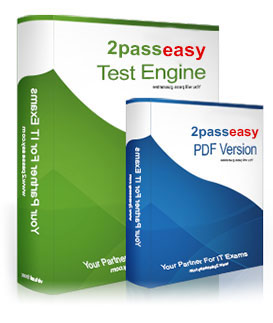70-680 Guide
Top Quality 70-680 bootcamp Reviews & Tips
Q201. - (Topic 2)
You have a computer named Computer1 that runs Windows 7. Computer1 is a member of an Active Directory domain. Remote Desktop is enabled on the computer.
You share a folder on Computer1.
You need to configure Computer1 to meet the following requirements:
Allow computers in the local subnet to access the shared folder
Prevent computers in remote subnets from accessing the shared folder
Allow all computers to connect to Computer1 by using Remote Desktop
What should you do?
A. Modify the subnet mask.
B. Modify the Public folder sharing settings.
C. Disable network discovery on all computers located in remote subnets.
D. Modify the properties of the File and Printer Sharing firewall exceptions.
Answer: D
Explanation:
Network ProfilesNetwork profiles are important because you can use them to apply different collections of firewall rules based on which network profile is active. A significant difference between Windows Vista and Windows 7 is that in Windows 7, profiles apply on a per-network interface basis. This means that if you have one network adapter connected to the Internet and another connected to your office LAN, different sets of rules apply for each connection. The firewall in Windows Vista chooses the most restrictive network profile when a computer has connections to different network types and applies the most restrictive set of rules to all interfaces.Allowing Programs Through Windows FirewallWindows Firewall allows you to configure exceptions based on programs. This differs from Windows Vista where Windows Firewall would allow you to configure exceptions based on port address. You can still create rules based on port address; you just have to do it using WFAS, covered later in this lesson. You can also allow specific Windows 7 features, such as Windows Virtual PC, through Windows Firewall. Feature rules become available when you enable the feature using the Programs And Features item in Control Panel. To add a rule for a feature or program, click Allow A Program Or Feature Through Windows Firewall item in the Windows Firewall section of Control Panel. The figure shows a list of currently installed features and any programs for which rules have been created as well as the profiles for which rules concerning those programs and features are enabled.File and Printer Sharing This feature is used for sharing local files and printers with other users on the network. (Uses NetBIOS, LLMNR, SMB and RPC)
Q202. - (Topic 5)
You have a computer that runs Windows 7. The computer is a member of a workgroup.
You use Encrypting File System (EFS) to protect your local files.
You need to ensure that you can decrypt EFS files on the computer if you forget your password.
What should you do?
A. From Authorization Manager, modify the Authorization Manager options.
B. From Credential Manager, select Back up vault.
C. Create an EFS Data Recovery Agent by using Group Policy.
D. From User Accounts, select Manage your file encryption certificates.
Answer: C
Explanation: Data Recovery Agent (DRA) is a user account that has been granted permissions to access all encrypted files even if the files have been encrypted using encryption key of another user account of the computer. Administrators must create and configure Data Recovery Agents before allowing users to encrypt their files. This serves as a proactive step taken by the administrators as once user account that has encrypted the file has been deleted from the computer, in the absence of DRA the files cannot be recovered whatsoever.
Q203. - (Topic 4)
Your company office network includes a file server that has Windows Server 2008 R2 installed and client computers that have Windows 7 Enterprise installed. The computers are members of an Active Directory domain. The file server has the BrachCache features installed.
All sales user in the office must download a daily updated 5-GB file that is stored on a file server located in a remote office.
You configure the client computers to run BranchCache in Distributed Host mode. You discover that all users still access the file directly from the file server.
You need to reduce the utilization of a WAN link between the offices because of downloading the file to the client computers.
What should you do?
A. Run the Netsh branchcache set service mode=HOSTEDSERVER client authentication=NONE command
B. Configure firewall exception rules for multicast traffic, inbound and outbound traffic for local UDP port 3702, and inbound and outbound traffic for local TCP port 80.
C. Create a Group Policy that sets Hash Publication for BranchCache as disabled.
D. Run the netsh branchcache set service mode=DISTRIBUTED command.
E. Create a Group Policy object and configure the Set percentage of disk space used for client computer cache option.
F. Check permisions.
G. Run the netsh branchcache set service mode=HOSTEDCLIENT command.
H. Create a Group Policy object and enable the Set BranchCache Hosted Cache mode policy.
I. Configure firewall exception rules for inbound and outbound traffic for local TCP port 80 and for inbound and outbound traffic for local TCP port 8443.
Answer: E
Explanation:
Original wording: You configure the client computers to run BranchCache in 'Distributed Host Mode'. Changed to 'Distributed Cache mode".
Q204. - (Topic 4)
Your company network has a single-domain Active Directory forest. The forest functionality level is set to Windows Server 2008 R2. All computers are members of the domain.
You plan to deploy Windows Bitlocker Encryption (BitLocker) on the portable computers that have Window 7 Enterprise installed.
You need to be able to automatically back up recovery passwords for BitLocker-protected disk volumes on the portable computers.
What should you do before you start encrypting the disk on volumes with BitLocker?
A. Run the cscript Add-TPMSelfWriteACE.vbs script on the portable computers
B. Run the cscript List-ACEs.vbs script on the portable computers.
C. Run the cscript Get-TPMOwnerInfo.vbs script on the client computers.
D. Select the Turn on BitLocker backup to Active Directory option in local policy on the portable computers.
Answer: D
Q205. - (Topic 5)
A network has a main office and a branch office.
The branch office has five client computers that run Windows 7. All servers are located in the main office. All servers have BranchCache enabled.
Users at the branch office report that it takes several minutes to open large files located in the main office.
You need to minimize the amount of time it takes for branch office users to open files located in the main office.
What should you do?
A. At the main office, configure the servers to use Distributed File System Replication (DFSR).
B. At the main office, configure the Quality of Service (QoS) Packet Scheduler on all servers.
C. At the branch office, configure the client computers to use BranchCache Hosted Cache mode.
D. At the branch office, configure the client computers to use BranchCache Distributed Cache mode.
Answer: D
Q206. - (Topic 5)
You administer an Active Directory domain that includes portable computers that have Windows 7 SP1 installed. You tog on to one of the portable computers by using a domain user account and install a new device driver for a bar-code scanner.
You restart the portable computer after installing the new device driver. You successfully log on to the computer by using a domain user account. .
After logging on, you discover that the bar-code scanner is not working due to a driver error. You try to remove the installed driver, but the Roll Back Driver option is unavailable.
You need to be able to roll back the driver to its previous version.
What should you do?
A. From the Local Group Policy, modify Device Installation Restrictions.
B. Run the Device Manager by using elevated permissions.
C. Start the portable computer from the Windows 7 installation media and select Startup Repair.
D. Start the computer and select Last Known Good Configuration from the advanced startup options.
Answer: B
Q207. - (Topic 5)
Your company Research department includes client computers that have Windows 7 and Windows Vista installed on separate partitions in a dual-boot configuration. The computers boot into Windows 7 by default or users can choose to boot into Windows Vista during startup.
The company management has decided that the Windows Vista partition must be deleted from all the computers.
You need to ensure that the staff of the Research department are not prompted to select a boot option during startup and that Windows 7 is chosen automatically.
What should you do?
A. In Windows Vista, from an elevated command prompt, run bcdedit /delete {current}.
B. Select the Selective startup option button by using msconfig.exe.
C. In Windows Vista, from an elevated command prompt, run bcdedit /delete {default}.
D. In Windows 7, from an elevated command prompt, run bcdedit /delete {default}.
Answer: A
Q208. - (Topic 4)
You administer client computers that have Windows 7 Enterprise installed.
A server named Server1 has an IP address of 10.10.4.56. The server accepts Remote Desktop connections at a custom port 10876.
You need to connect to the server from a client computer by using Remote Desktop.
What should you do?
A. From the General tab of your Remote Desktop connection, type 10.10.4.56 port: 10876 in the Computer field.
B. From the Advanced tab of your Remote Desktop connection, configure the port of Server1 in the Connect from anywhere option.
C. From the General tab of your Remote Desktop connection, type 10.10.4.56:10876 in the Computer field.
D. From an elevated command prompt, run mstsc.exe 10.10.4.56 port: 10876.
Answer: A
Q209. - (Topic 1)
Your network consists of one Active Directory domain. You have two computers named Computer1 and Computer2 that run Windows 7. Both computers are members of the domain.
From Computer1, you can recover all Encrypting File System (EFS) encrypted files for users in the domain.
You need to ensure that you can recover all EFS encrypted files from Computer2.
What should you do?
A. On Computer1, back up %systemroot%\DigitalLocker. On Computer2, restore %systemroot%\DigitalLocker.
B. On Computer1, export the data recovery agent certificate. On Computer2, import the data recovery agent certificate.
C. On Computer1, run Secedit.exe and specify the /export parameter. On Computer2, run Secedit.exe and specify the /import parameter.
D. On Computer1, run Cipher.exe and specify the /removeuser parameter. On Computer2, run Cipher.exe and specify the /adduser parameter.
Answer: B
Explanation:
You can import the recovery agent to another computer running Windows 7 if you want to recover files encrypted on the first computer. You can also recover files on another computer running Windows 7 if you have exported the EFS keys from the original computer and imported them on the new computer. You can use the Certificates console to import and export EFS keys.
NOT Secedit.exe:
You can use both the Local Group Policy Editor and the Local Security Policy console to import and export security-related Group Policy settings. You can use this import and export functionality to apply the same security settings to stand-alone computers that are not part of a domain environment. Exported security files are written in Security Template .inf format. As well as using Local Group Policy Editor and the Local Security Policy console to import policies that are stored in .inf format, you can apply them using the Secedit.exe command-line utility.
NOT Cipher.exe /removeuser /adduser. NOT DigitalLocker.
Q210. - (Topic 5)
You administer computers that have Windows 7 and Internet Explorer 8 installed.
You want to log on to one of the computers and access a web-based management application that runs on a server by using Internet Explorer.
You need to ensure that any data about your browser session is not saved on the computer.
What should you do?
A. From Internet Options, modify the security settings for the Internet zone.
B. From the Local Group Policy, enable the InPrivate Filtering Threshold setting.
C. From Internet Options, select Delete browsing history on exit.
D. From Internet Options, on the Advanced tab, clear Enable DOM Storage.
Answer: C
 To know more about the 70-680, click here.
To know more about the 70-680, click here.