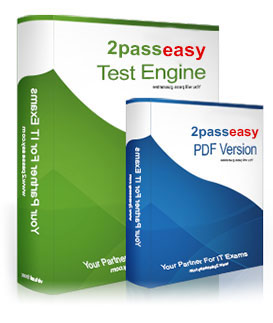70-680 Guide
An Expert interview about 70 680 exam
Master the exam 70 680 TS:Windows 7,Configuring content and be ready for exam day success quickly with this Ucertify microsoft 70 680 test question. We guarantee it!We make it a reality and give you real microsoft 70 680 questions in our Microsoft microsoft 70 680 braindumps.Latest 100% VALID Microsoft 70 680 pdf Exam Questions Dumps at below page. You can use our Microsoft microsoft 70 680 braindumps and pass your exam.
Q281. - (Topic 3)
You need to configure a computer to encrypt all inbound connections by using IPSec.
What should you do?
A. From Network and Sharing Center, click Connect to a network.
B. From Network and Sharing Center, click Set up a new connection or network.
C. From Windows Firewall with Advanced Security, click Inbound Rules and then click New Rule.
D. From Windows Firewall with Advanced Security, click Connection Security Rules and then click New Rule.
Answer: D
Explanation:
Connection Security Rules Connection security rules are a special type of rule that deal with authenticated and encrypted traffic. You can use connection security rules to manage how communication occurs between different hosts on the network. You use the New Connection Security Rule Wizard, to create connection security rules. Connections can be authenticated using the Kerberos V5 protocol requiring a domain computer and user account or a domain computer account. If you select advanced properties, connections can be authenticated using NTLMv2, computer certificates from a particular certificate authority (CA) or using a pre-shared key.Connection Security Rules and IPSec policies The relationship between connection security rules and IPSec policies is similar to the relationship between AppLocker and Software Restriction Policies. Both sets of rules do similar things, but the ones that you use depend on the operating systems used by the client computers in your organization. All editions of Windows 7 and Windows Vista support connection security rules, but Windows XP does not.
Q282. - (Topic 3)
You have a computer that runs Windows 7. Your network contains a VPN server that runs Windows Server 2008 R2. The server requires the use of a pre-shared key.
You need to create a VPN connection to connect to the network.
Which type of VPN connection should you create?
A. IKEv2
B. L2TP
C. PPTP
D. SSTP
Answer: B
Q283. - (Topic 3)
You have a computer that runs Windows 7.
You install a third-party Web browser.
You discover that HTML files are no longer associated with Windows Internet Explorer.
You need to ensure that Internet Explorer starts whenever a HTML file is opened.
What should you do from Internet Options?
A. Open the Connections tab and click Setup.
B. Open the General tab and click Use default.
C. Open the Programs tab and click Make default.
D. Open the Programs tab and click Manage add-ons.
Answer: C
Explanation:
Change your default web browser
This information applies to Internet Explorer 8 or Internet Explorer 7 running on Windows 7,
Windows Vista, Windows Server 2008, Windows XP Service Pack 2 and Service Pack 3, and Windows Server 2003.
To make Internet Explorer your default web browser
1. Click to open Internet Options.
2. Click the Programs tab, and then click Make default.
Q284. - (Topic 4)
You create a new virtual hard disk (VHD) on a Windows 7 Enterprise computer. Then you install Windows 7 on the VHD.
After you reboot the computer, the Windows 7 boot menu shows two different Windows 7 installations titled "Windows 7".
You need to ensure that the Windows 7 boot menu differentiates between the two Windows 7 installations.
What should you do?
A. Add a boot image in WDS.
B. Run the ImageX command with the /Mount parameter.
C. Run thePEImg/Prep command.
D. Use Sysprep with ar\ answer file and set the UpdatelnstalledDrivers option in the answer file to No.
E. Run the DiskPart command and the Attach command option.
F. Create a capture image in WDS.
G. Run the Dism command with the /Mount-Wimoption.
H. Run the BCDEdit command.
I. Run the Dism command with the /Add-Package option.
J. Run the Dism command with the /Add-Driver option.
K. Use Sysprep with an answer file and set the PersistAllDevicelnstalls option in the answer file to False.
L. Use Sysprep with an answer file and set the UpdatelnstalledDrivers option in the answer file to Yes.
M. Use Sysprep with an answer file and set the PersistAllDevicelnstalls option in the answer file to True.
N. Run the Start /w ocsetup command.
Answer: H
Q285. - (Topic 2)
You have a computer that runs Windows 7.
You manually create a system restore point.
You need to restore a copy of a file stored on a drive C from two days ago.
You must act with minimum administrative effort.
What should you do?
A. From recovery, select System Restore.
B. From Backup and restore, select Rrestore my files.
C. From the command prompt, run Wbadmin get items.
D. From the properties of the file, select Previous Versions.
Answer: D
Explanation:
How do I view or restore previous versions of a file and folder? Right-click the file or folder, and then click Restore previous versions. You'll see a list of available previous versions of the file or folder. The list will include files saved on a backup (if you're using Windows Backup to back up your files) as well as restore points. To restore a previous version of a file or folder that's included in a library, right-click the file or folder in the location where it's saved, rather than in the library. For example, to restore a previous version of a picture that's included in the Pictures library but is stored in the My Pictures folder, right-click the My Pictures folder, and then click Restore previous versions. For more information about libraries, see Include folders in a library.
The Previous Versions tab, showing some previous versions of files
NOT System Restore: System Restore restores system files and settings and does not affect any of your documents, pictures, or other personal data.
NOT Backup and Restore: System restore point was created, no backup meantioned.NOT Wbadmin: The Backup And Restore console does not provide a graphical tool for scheduling System Image backups. You need to create a System Image backup manually from the Backup And Restore console whenever you have made significant changes to a computer's configuration. Take care that if you restore a System Image backup and boot from it, or if you make the VHD bootable for failover protection, your computer could be vulnerable unless the System Image includes security updates. Although you cannot use Backup And Restore to schedule System Image backups, you can use the Wbadmin command-line utility to perform this function. For example, to initiate a System Image backup of the C: drive to the H: drive, you run the following command from an elevated command prompt: wbadmin start backup –backuptarget:h: -include:c: -quiet
Q286. DRAG DROP - (Topic 6)
A company has client computers that run Windows Vista.
You need to install Windows 7 on a client computer in a dual-boot configuration with the existing Windows Vista installation, without reducing the size of the partition that contains Windows Vista.
Which actions should you perform in sequence?
(To answer, move the appropriate actions from the list of actions to the answer area and arrange them in the correct order.)
Answer:
Q287. - (Topic 3)
You plan to deploy Windows 7 by using a virtual hard disk (VHD).
You need to ensure that when a computer starts from the VHD, the Windows 7 installation programs will run the out-of-box-experience (OOBE) portion of the setup.
What should you do?
A. Copy install.wim from the Windows 7 installation media to the VHD.
B. Use ImageX to apply install.wim from the Windows 7 installation media to the VHD.
C. Start the computer by using the Windows 7 installation media and then select Install now.
D. Start the computer by using the Windows Preinstallation Environment (Windows PE) and then run Diskprep.exe.
Answer: B
Explanation:
WIM images are file-based and can be installed on a VHD or placed on a network share for distribution. You can store several images in the same WIM file. Talks about Capturing the Installation onto a Network Share, but still applies. You can capture an image of your reference computer by using Windows PE and the ImageX tool. Then you store that image on a network share. Alternatively, on a computer running Windows 7 Enterprise or Ultimate edition, you can store the image on a VHD and make that VHD bootable. To capture the installation image you have created on your reference computer to a network share, perform the following procedure:
1. Insert your Windows PE media into your reference computer and restart the computer. As before, you may have to override the boot order to boot from the CD/DVD-ROM drive. If so, select the appropriate function key to override the boot order during initial boot.
2. Windows PE starts and opens a command-prompt window. Use the ImageX tool located on your Windows PE media to capture an image of your reference computer installation. For example, if your optical drive is drive E:, your installation is on drive C:, and you want to capture the image on drive D:, you would enter: e:\imagex.exe /capture C: d:\installationimage.wim "my Win7 Install" /compress fast /verify
3. Copy the image to a network location. For example, enter: net use y: \\network_share\images copy d:\myimage.wim y:
4. If necessary, provide network credentials for appropriate network access. Your image is now on volume Y:
Q288. - (Topic 1)
You have a computer that runs Windows 7. You create a HomeGroup. You need to secure the HomeGroup to meet the following requirements:
. Allow access to the HomeGroup when you are connected to private networks
. Block access to the HomeGroup when you are connected to public networks
What should you do?
A. From Network and Sharing Center, modify the advanced sharing settings.
B. From the HomeGroup settings in Control Panel, modify the advanced sharing settings.
C. Configure the HomeGroup exception in Windows Firewall to include Home or work (private) networks and block Public networks.
D. Configure the File and Printer Sharing exception in Windows Firewall to include Home or work (private) networks and block Public networks.
Answer: C
Explanation:
Windows Firewall does not allow you to create firewall rules for specific network locations on the basis of port address. Windows Firewall does not allow you to create rules that differentiate between the home and work network locations. You can only create rules that differentiate on the basis of home and work or public network locations.
HomeGroup Connections This option decides how authentication works for connections to HomeGroup resources. If all computers in the HomeGroup have the same user name and passwords configured, you can set this option to allow Windows to manage HomeGroup connections. If different user accounts and passwords are present, you should configure the option to use user accounts and passwords to connect to other computers. This option is available only in the Home/Work network profile.
Q289. - (Topic 4)
You use a portable computer that has Windows 7 installed. The computer has a single hard disk drive and a dual-core CPU.
You need to analyze the performance of the computer to meet the following requirements:
. Include the CPU, Memory, and Disk subsystems.
. Send notifications to an administrator for predefined thresholds.
What should you do?
A. Run powercfg.exe.
B. Run the Windows Experience Index.
C. Configure Event Viewer subscriptions.
D. Open Task Manager.
E. Open System Properties, and configure performance settings.
F. Open System Properties, and configure environment variables.
G. Open System Properties, and configure user profiles settings.
H. Open System Properties, and configure the page file settings.
I. Open Performance Monitor, and configure a Data Collector Set.
J. Open Performance Monitor, and customize the System Monitor view.
Answer: I
Q290. - (Topic 6)
You are a network administrator for a global company that has Windows Server 2008 R2 servers and Windows 7 Enterprise computers.
Management wants to decrease VPN costs by implementing DirectAccess for remote network access.
They assign you to evaluate the current network infrastructure, which includes the following elements:
Active Directory
IPv6 network and applications
Server for DirectAccess service
You need to ensure that all critical infrastructure components are present.
What should you add to the infrastructure?
A. Windows Internet Name Service (WINS) server
B. Public key infrastructure
C. NAT-PT devices
D. Windows Software Update Services (WSUS) server
Answer: B
Explanation: DirectAccess With Windows Server 2008 R2 requires:
* Public key infrastructure (PKI) to issue computer certificates.
* One or more DirectAccess servers running Windows Server 2008 R2 with two network adapters: one that is connected directly to the Internet, and a second that is connected to the intranet.
* On the DirectAccess server, at least two consecutive, public IPv4 addresses assigned to the network adapter that is connected to the Internet.
* DirectAccess clients running Windows 7 or Windows 8 "Enterprise" edition clients
* At least one domain controller and Domain Name System (DNS) server running Windows Server 2008 SP2 or Windows Server 2008 R2.
 To know more about the 70-680, click here.
To know more about the 70-680, click here.